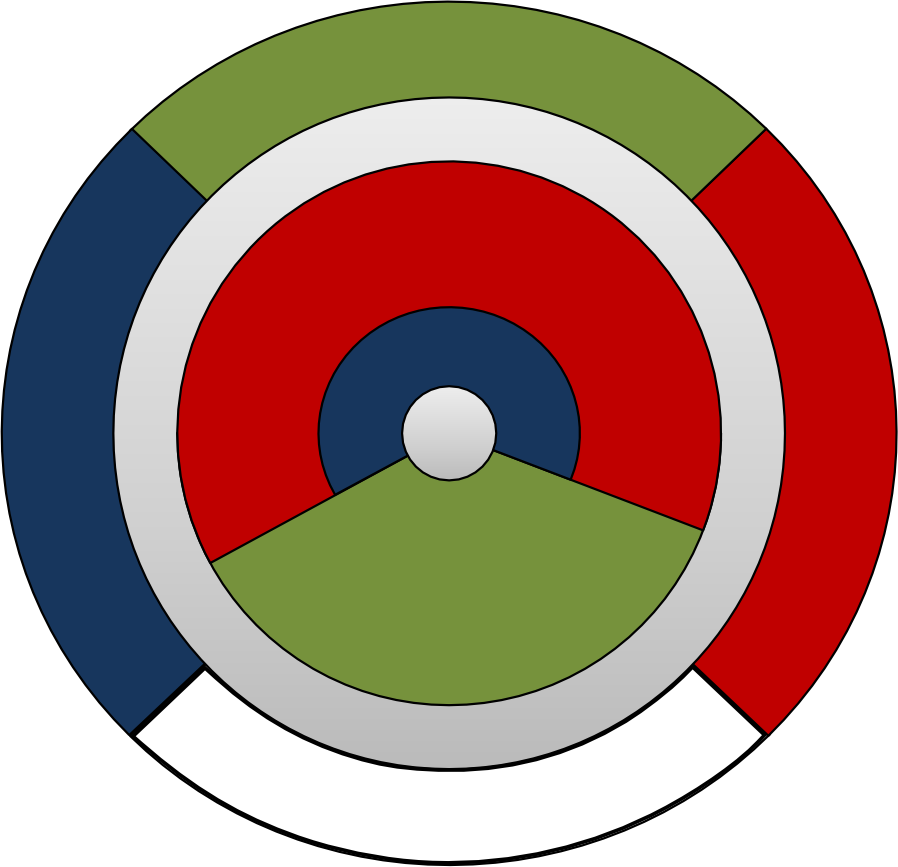Code-specific steps for FluDAG¶
There are several varieties of code-specific steps:
Defining attributes of the geometry using groups in Cubit
Producing material assignments in FLUKA input format from the h5m file, with the help of FluDAG
Preparing the FLUKA input file for running with DAGMC
Inserting the material assignments into the FLUKA input deck
Geometry metadata¶
In FluDAG, the geometry file can be used to define material assignments. Eventually we would like to add the capability to define boundary conditions and tally locations.
Assigning materials and densities¶
The generic workflow description includes details on Grouping volumes and surfaces, but a specific naming convention is required for FluDAG. To define materials, the FLUKA material name must be provided in the group name. The group name must be that of a valid FLUKA material; for example, any of the default materials or a valid COMPOUND name. Note that you are limited to 8 characters, as in FLUKA. The format for the group name is as follows:
mat:[material_name]
For example, suppose we wish to add volumes 1 through 5 to a group that defines the material to be iron. The following command would be used.
CUBIT> group "mat:IRON" add volume 1 to 5
This will produce in the input file:
ASSIGNMA IRON 1
ASSIGNMA IRON 2
ASSIGNMA IRON 3
ASSIGNMA IRON 4
ASSIGNMA IRON 5
Compounds are also supported by FluDAG; for example, if we wish to have volume 6 belong to a group whose material name is STAINLESS then we can can use
CUBIT> group "mat:STAINLESS" add volume 6
This will produce in the input file:
MATERIAL 26 STAINLES
*...+....1....+....2....+....3....+....4....+....5....+....6....+....7...
ASSIGNMA STAINLES 6
- Some notes:
Material names longer than 8 characters are truncated to the first 8 characters.
There are several predefined material names in FLUKA, and they are appropriately treated by FluDAG.
All volumes must belong to a group. If any are not, FluDAG will not assign material information for them.
The implicit complement is automatically assigned the value 1 + the id of the highest-numbered volume. You can easily modify what material property that you would like the implicit compliment (or any other volume) to have by changing the material on the ASSIGNMAT card.
Defining the graveyard¶
Typical FLUKA models contain a zero-importance volume that bounds the volumes of interest and extends to infinity. Since solid models cannot include infinite volumes, it is necessary to define a finite zero-importance volume around your model to define the problem boundary. This is done by surrounding the entire geometry with a shell of finite thickness; this is known as the “graveyard.” Any geometric shape can be used for this, but a cubic shell is preferred. The graveyard represents the outside world, and any particle that enters it will be terminated.
To create a graveyard volume, create two volumes in Cubit with the same shape and same center with one slightly larger than the other, making sure that both bound the entire problem geometry. Then, subtract the smaller one from the larger one. The remaining volume is the graveyard.
To indicate to FLUKA that a given volume is the graveyard volume, you must assign it to a group with:
CUBIT> group "mat:BLCKHOLE" add volume X
For example, consider a geometry containing 99 volumes, all of which fit inside a cube of side length 99 cm centered at the origin. The following commands would create a valid graveyard for this problem:
CUBIT> create brick x 100 # This will be volume 100
CUBIT> create brick x 105 # This will be volume 101
CUBIT> subtract vol 100 from vol 101 # This will produce volume 102
CUBIT> group "mat:BLCKHOLE" add vol 102
When FluDAG is run, the importance of any graveyard volumes will be set to zero.
Scoring assignments¶
DAGMC does not currently support scoring assignments through group names. Users must add these to the FLUKA input deck manually.
Preparing the FluDAG input file¶
The FluDAG input file will look almost identical to the originating FLUKA input
file. The exception will be the removal of all data between the cards
GEOBEGIN and GEOEND, i.e. all native FLUKA input data. The last entry
on the line of GEOBEGIN should be FLUGG.
For example, the most simple valid FLUKA geometry is as follows:
GEOBEGIN COMBNAME
0 0
SPH S1 0.0 0.0 0.0 50.0
CELL1 5 +S1
CELL2 5 -S1
GEOEND
To run this geometry with FluDAG, remove all data between GEOBEGIN and
GEOEND, and switch the last entry to FLUGG:
GEOBEGIN FLUGG
GEOEND
Running FluDAG¶
Running FluDAG bears some similarity to running FLUGG. The first step is to
create the CAD geometry of the problem you wish to run. In order to produce the
material assignment data from the CAD geometry we must first
facet the file using the Cubit plugin. Using the
subsequently-defined geometry file, the user must produce the mat.inp file.
$ /path/to/fludag/executable/mainfludag geom.h5m
This will load the named .h5m file and produce the material assignment information. This information should then be pasted into the FLUKA input file, and any adjustments that need to be made should be made; for example, adding the density of non standard materials, or adding your scoring information. Please note that users must always include the additional material and compound information themselves and take responsibility to ensure that the FLUKA material index number does not overlap with one produced by FluDAG.
The FluDAG calculation is now ready to run. First make a symbolic link from the
geometry file to a fixed file called dagmc.h5m.
$ ln -s geom.h5m dagmc.h5m
The problem can then be run with
$ $FLUPRO/flutil/rfluka -e <path/to/fludag/executable/mainfludag> \
++{standard fluka options}++ <fludag_input_file>